Text and markdown
Text boxes let you add notes, instructions, and documentation to your canvas. They support full text formatting, markdown shortcuts, links, mentions, and dynamic text.
Inserting a text box
- Select the T icon from the toolbar.
- Or use the keyboard shortcut: T.
Formatting your text
When you select a text box, formatting options appear in the Design sidebar:
- Font family & weight
- Font size
- Text color
- Formatting – bold, italic, underline, strikethrough
- Alignment – left, center, right, justify
- Vertical alignment – top, middle, bottom
- Opacity – adjust transparency of the text
Inline options
While typing in a text box, you’ll see additional inline options:
- Link – add a hyperlink to external content.
- Dynamic text – insert references that update automatically (e.g. values from cells).
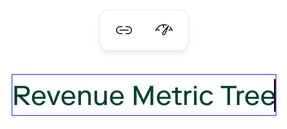
Mentions and links
Use @ to bring up a menu of objects you can tag:
- Users –
@usernamecreates a user tag. Users receive an email notification when tagged if they have opted in to receive notifications in their user settings. - Frames or cells –
@frame-titleor@cell-titlecreates a clickable link to that object.
Markdown shortcuts
When editing a text box, use the following shortcuts to create markdown elements.
# + space→ Header 1## + space→ Header 2### + space→ Header 3- + space→ Bullet point> + space→ Callout``` + space→ Code block
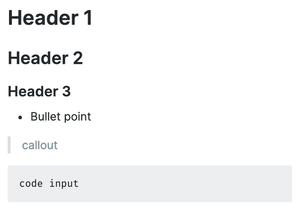
Text keyboard shortcuts
- T – Insert a text box
- Cmd/Ctrl + E – Inline code format
- Cmd/Ctrl + B – Bold
- Cmd/Ctrl + I – Italics
- Cmd/Ctrl + Control + Space – Emoji picker