Templates
Templates let you save time and ensure consistency by reusing logic, layouts, or designs across projects and workspaces. They’re especially useful for:
- Starting new canvases with a consistent structure (dashboards, reports, frameworks)
- Sharing reusable elements like control panels, KPIs, or analysis frameworks
- Standardising styling and workflows across a team
There are two types of templates:
- Custom templates – templates you and your team create, either scoped to a project or the whole workspace.
- Built-in templates – provided by Count, including:
- Getting started guides
- Example canvases (with data)
- KPI/metric cards
- Presentation layouts
- Visualization examples
Creating a template
You can create a template from either an entire canvas or just a selection of objects.
- From a whole canvas → click Save as template in the design sidebar (when no objects are selected) or from the File menu.
- From a selection of objects → select the objects, then click Save as template in the design sidebar.
In both cases you’ll see the Save as template dialog where you can configure:
- Template name – the display title of the template
- Description – optional notes for clarity
- Project vs Workspace – share only in the current project, or make available to the whole workspace
- Preview area – choose which part of the canvas is shown in thumbnails
- Upload image – add a custom thumbnail
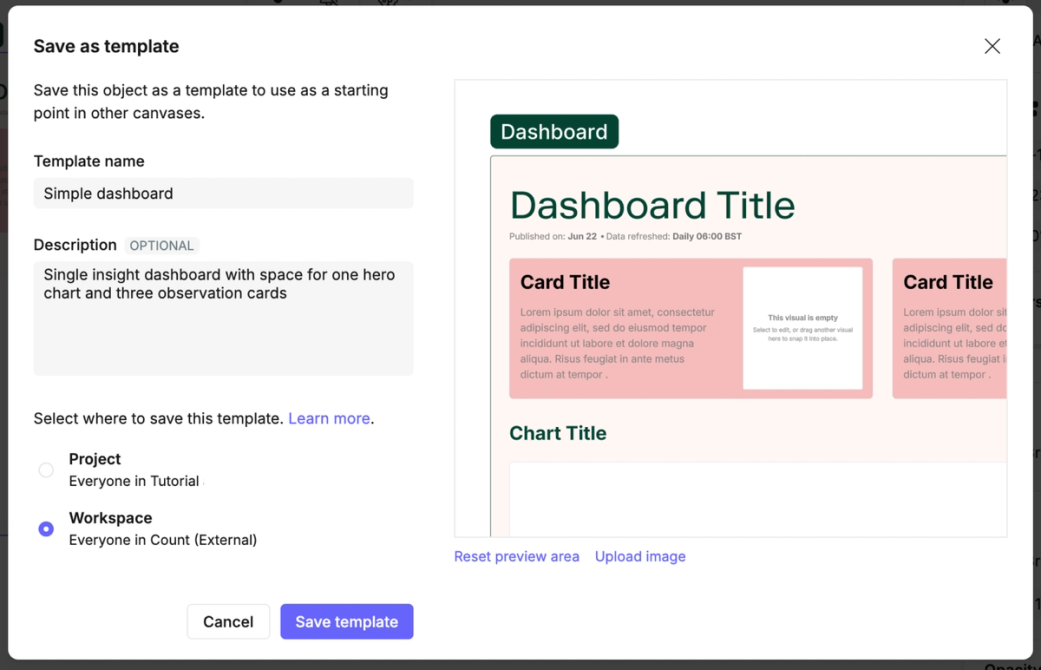
These properties can also be updated later after the template has been created.
When you save a template, a new “Template” canvas is created in the same project as your original canvas. It will appear in the project sidebar with a Template badge next to the name.
Editing templates
Templates are just canvases. Open a template and edit it like any other canvas: move objects, adjust logic, update visuals.
Key differences:
- Alerts cannot be added to templates.
- Changes are unpublished by default – edits are saved continuously, but other canvases won’t see them until you click Update template.
Updating a template publishes a new version. Old versions remain available in version history.
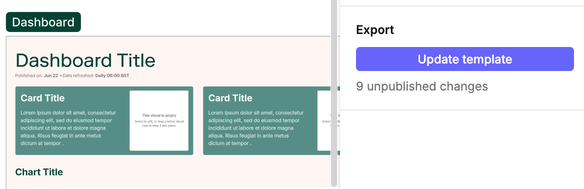
Using templates
There are two main ways to use templates:
- Insert a template into an existing canvas
- Click Add template in the corner of a canvas.
- Browse your workspace’s custom templates or built-in Count templates.
- Use template to insert it directly, or Preview first.
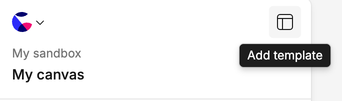
- Create a new canvas from a template
- Right-click a template on the project home page and select Create canvas from template.
- Or, if pinned, pick it from the pinned shortcuts in your project.

When you insert a template:
- Shared styles are copied.
- Cells with duplicate names are renamed.
- Images and CSVs are copied.
- Overviews are copied.
- Database connections you don’t have access to will error.