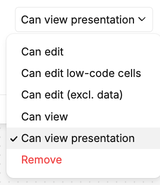Collaborating in Count
Tutorial summary
When an initiative needs input from stakeholders across the business, Count is the perfect place to collaborate and have as a source of truth. Learn how to bring every mind to Count and work as a unit.
What you will learn
- Collaborate with comments and notes across teams
- Engage non-technical users with screenshots and context
- Set smart permissions for optimal user experience
- Preview different views to understand user perspectives
- Present professionally using presentation mode
Centralise all project-related discussions
From brainstorming to debugging - by making use of sticky notes and tagging colleagues in comment threads right next to the query or visualisation that’s being discussed.
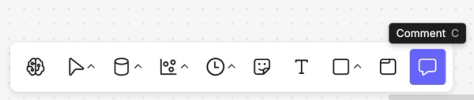
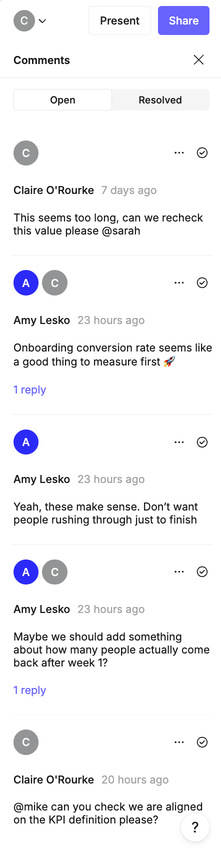
Involve non-data stakeholders
Without any coding skills, users can add screenshots, use whiteboard tools, comment threads and even create low-code visualisations.
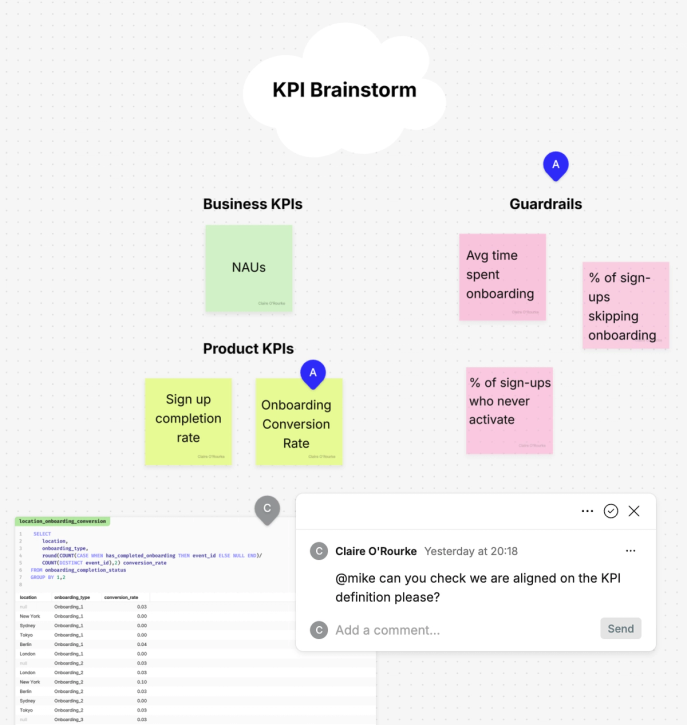
Clean your canvas
A messy canvas is easily prepared for sharing with stakeholders by hiding comment threads, and locking the canvas so that control cells can be changed but users cannot edit the canvas.
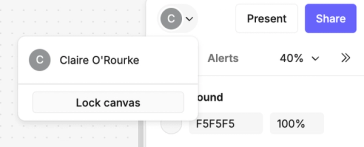
Use permissions
If you want users to participate in the analysis, editing cells, you can grant edit access within the share menu in the top right corner. You can grant users view access so they can dive into all the details of the analysis, without being able to make changes.
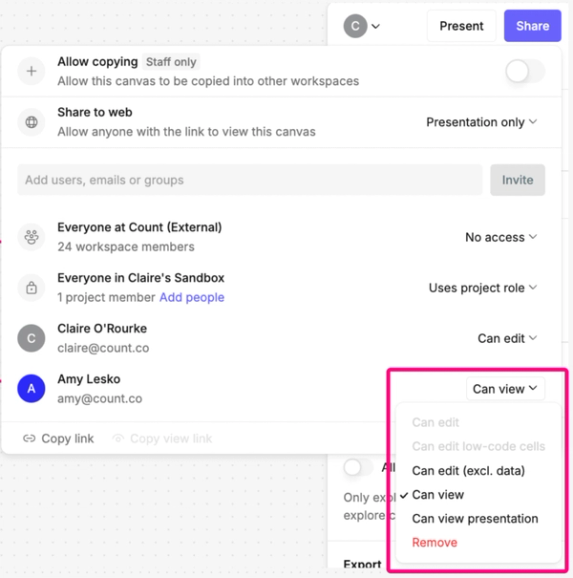
Preview other roles
As an analyst, you can preview how other roles will experience the canvas before you decide which permissions to grant.
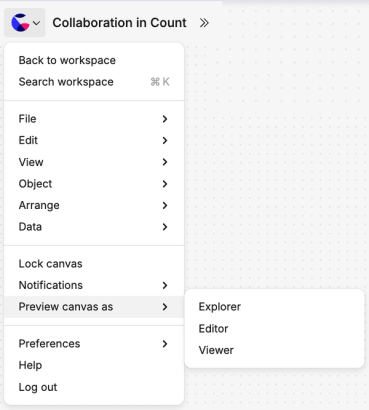
Share in presentation mode
You can also share the canvas in presentation mode so that users open the canvas as a report and see only the results rather than the preparation that went into an analysis.