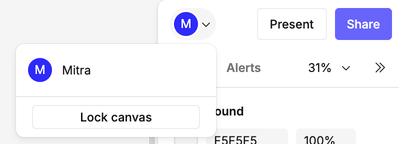Real Time Collaboration
Real-time collaboration is at the heart of what makes the Count canvas unique. Many people can work together in the same document, contributing their skills and talents whether they are a business or data person.
In the upper right of the canvas is a list of everyone currently viewing the canvas (including anonymous users if your canvas is public):
Clicking on any person will put the canvas into 'follow mode', which keeps your view in-sync with the person you are following.
Real-time and locking
It's important to understand what real-time means in the context of the Count canvas, as there are important implications for user experience. A canvas has two states:
Unlocked (default)
Everyone who visits the canvas at the same time shares a single session and all canvas features are enabled. Each action is displayed simultaneously to all participants. The mouse cursors of other users are displayed live. Any changes are saved automatically. When you are collaborating with your team, doing development work or exploring findings together, you want your canvas to be unlocked.
Locked
Everyone who visits the canvas at the same time has an independent session. Viewers can still use control cells, but as they are in separate sessions they can select separate things. Most objects cannot be interacted with, except for commenting and editing control cells. Changes to control cell selections are not saved, and are only visible to you. The canvas toolbar shows more limited options related to navigation and commenting.
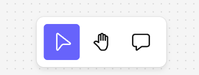
Locking a canvas does not affect how your queries are executed - only caching can affect that. When you are creating a static document or report that will be used by many people or needs to be uneditable, you want your canvas to be locked. To make changes to a locked canvas or report without interrupting viewers, duplicate it and merge your changes.
How to lock/unlock a canvas
In the canvas menu you'll see the option to Lock canvas or Unlock canvas.
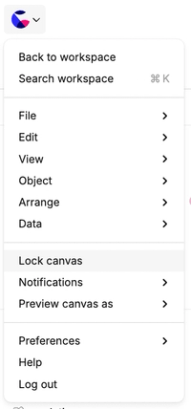
You can also find this option in the drop-down menu from your avatar in the top-right corner of the screen.