Locking objects
In addition to locking a whole canvas, you can also lock specific objects or groups of objects.
When an object is locked:
- It cannot be moved, resized, or edited until it is unlocked.
- Other users can still interact with unlocked objects normally.
- This helps protect important elements while keeping the rest of the canvas flexible.
Why lock objects?
- Prevent accidental edits to key diagrams, labels, or frames.
- Preserve layout and structure while letting teammates add notes or annotations.
- Keep “reference” elements fixed in place while iterating on other content.
How to lock objects
- Select an object (or group of objects).
- Right-click and choose Lock/Unlock.
Shortcut:
- Mac:
Cmd + Shift + L - Windows:
Ctrl + Shift + L
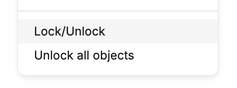
How to unlock objects
- Right-click the object and select Lock/Unlock.
- To unlock everything at once, right-click and select Unlock all objects.
- Or, select a locked object and click the padlock icon that appears above it.

Special case: locked frames
If a frame has been locked and restricted to analysts only, only analysts can unlock it. This helps safeguard complex analysis sections.