Sticky notes
Sticky notes are core to the collaborative and iterative nature of the canvas. They’re lightweight, flexible objects you can use to:
- Brainstorm ideas with your team before starting a piece of work
- Make notes to yourself about why you chose to do an analysis a particular way
- Keep track of an ongoing to-do list
- Sort ideas into groups
- Gather feedback from stakeholders
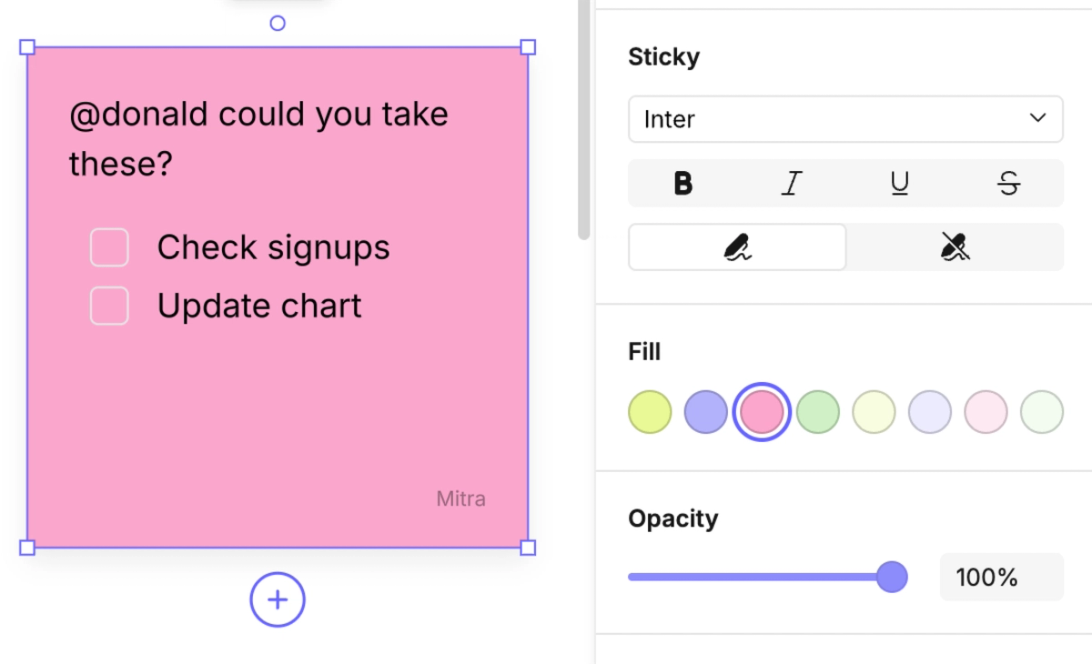
Insert a sticky note
- Select the sticky note icon in the toolbar, or press S.
- Then click on the canvas to place it.
- Sticky notes can be moved at any time by clicking and dragging.
Edit a sticky note
- Add rich text (bold, italics, strikethrough, inline code).
- Use markdown shortcuts (see Text and Markdown for details).
- Change the background color.
- Add emojis to make them more expressive.
Other users can edit sticky notes live, making them perfect for collaborative sessions and workshops.
Adding your name
By default, the sticky note you create will display your name in the bottom right.
- You can toggle this off to make a note anonymous.
Resizing sticky notes
Unlike other objects, when you resize a sticky note its content scales proportionally.
Sticky notes are best for brief comments. Consider Shapes or Text Boxes as an alternative if you have a lot to say!
Deleting a sticky note
Select the sticky note and hit backspace to delete.