Canvas version control
Every canvas can have multiple versions, which are snapshots at a point in time. Versions cannot be edited or deleted, so are very useful in understanding the history of the canvas.
Creating a version
Count will periodically automatically save versions of your canvas, but it is also possible to manually save a version - just head to the version history menu and click the plus icon. You are able to view the version history if you're an editor of this canvas.
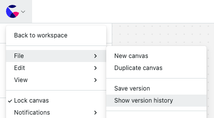
Viewing versions
The version history pane displays all versions of the canvas, and highlights the one you are currently viewing.
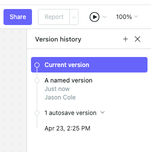
To view an old version, simply click any from this menu and you'll see the canvas as it was at a given point in time.
Unless a Data snapshot is saved with a version, any current query results will not be saved.
Viewing old versions
Select an previously-saved version with a snapshot to see what the data and the canvas looked like at that time.
Restoring old versions
When restoring an old canvas version that contains a data snapshot, that snapshot will replace any current data snapshot for the canvas.