Embed
Embeds let you bring external content directly into your canvas. This means you can collaborate with tools like Looker, Google Docs, Figma, YouTube, Loom, Tableau and many others without leaving Count.
Creating an embed
There are several ways to add embedded content:
- Toolbar — Select Embed link from the Shape menu.
- Paste URL or iframe — Paste a supported link or iframe snippet directly into the canvas.
Count will attempt to unfurl the link and check whether it can be embedded.
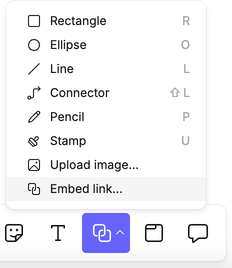
How links are displayed
Depending on the link, Count will render it as:
- Embed – The content is shown directly in the canvas (e.g. a YouTube video or Figma file).
- Bookmark – If the link can’t be embedded but metadata can be fetched, Count shows a card with a title, description, and preview image.
- Text link – If metadata can’t be fetched, the raw link is displayed.
Viewing and interacting
When you click View, the embed becomes active. While active and selected, an embed toolbar appears above it with additional options:
- Maximise – Expand the embed to full screen.
- Convert to bookmark – Change the embed into a bookmark card.
- Deactivate – Stop the embed.
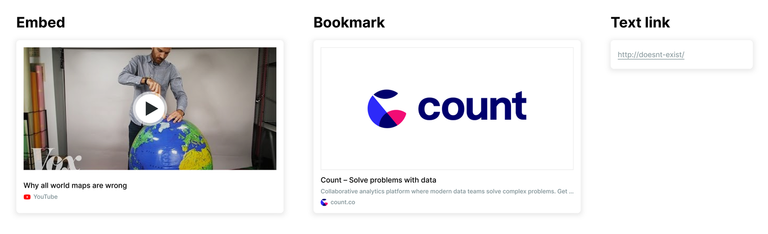
Special cases
Tableau requires a slightly modified URL for embedding:
- In Tableau, go to Share > Get URL.
- Copy the URL, then add this string to the end:
?:showVizHome=no&:embed=true - In Count, select Embed link and paste the modified URL.