Images
You can add images directly to your canvas to illustrate ideas, provide context, or enrich your analysis.
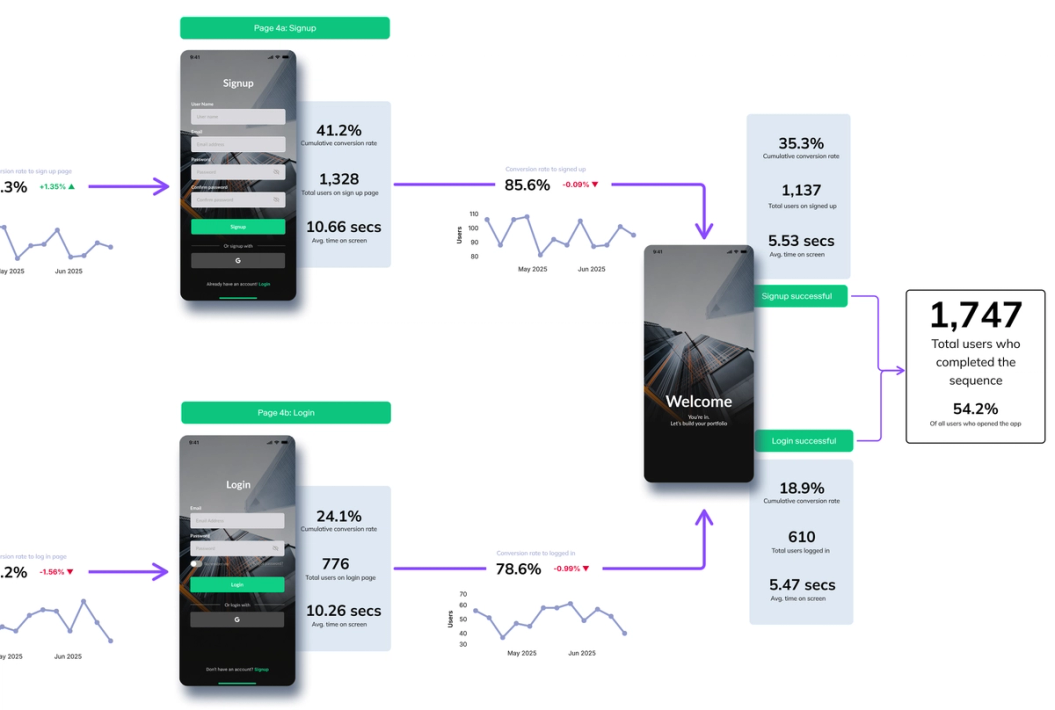
Inserting an image
There are several ways to insert an image into the canvas:
- Toolbar menu — Select Upload image… from the shapes menu.
- Paste shortcut — Copy an image to your clipboard and paste it directly (
Cmd + Von Mac /Ctrl + Von Windows). - Drag and drop — Drag an image file from your computer onto the canvas.
Supported formats: GIF, JPEG, PNG, SVG, WebP
Maximum file size: 10MB
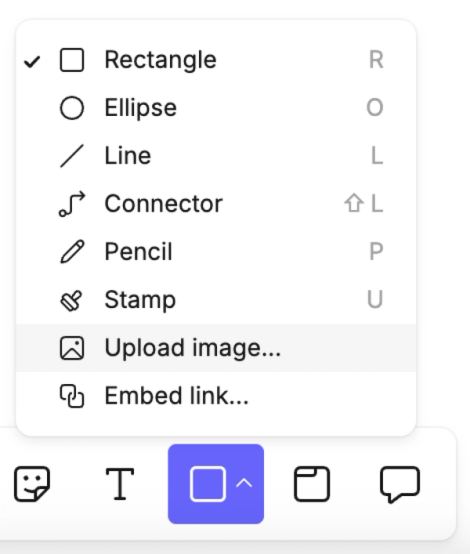
Editing an image
Once inserted, images can be:
- Resized — drag the corners to scale. Hold Shift to maintain the image’s proportions.
- Positioned — use Bring to front / Send to back to adjust layering with other objects.