JumpCloud
To connect Count to JumpCloud, you'll need to be a Count workspace owner, and have SSO enabled for your workspace.
Head to the Count workspace settings, select the SSO tab and select JumpCloud - you'll need to provide a Client ID and Client secret.
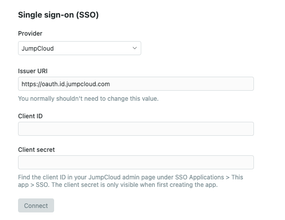
Create an SSO application
In the JumpCloud admin dashboard, under User authentication > SSO Applications, select Add New Application then Custom Application:
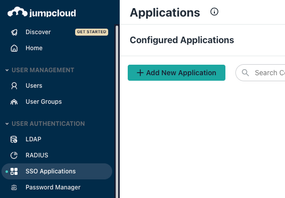
When choosing features to enable, ensure that Configure SSO with OIDC is selected:
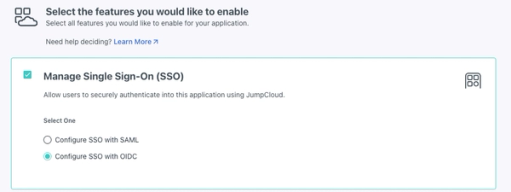
After your app is created, ensure that the Redirect URIs contains https://count.co/sso-login and the Login URL is https://count.co/sign-in:
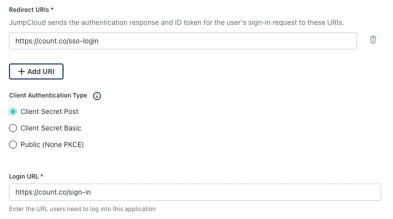
Under Standard scopes select Email:
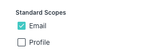
Important - once your app is configured, copy the Client ID and Client secret immediately, as you won't be able to see the secret again:
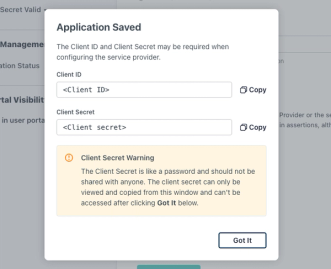
You can now paste these values into the Count SSO settings form.