Workspace Settings
The workspace settings page is where workspace owners and admins manage workspace-wide settings.
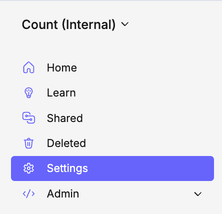
Info
You can change your personal Count account settings from the avatar icon in the top right of the screen.
General settings
Workspace name
Workspace names can be any combination of letters, numbers and symbols (including emojis 👍). Name the workspace after your company or team.
Domains
You can whitelist specific website domains to give users with matching email addresses automatic access to your workspace.
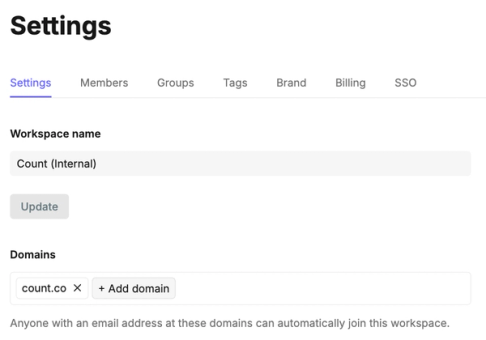
Whitelisted users will automatically see an invitation to your workspace when they first create an account. If they do not accept the invitation to join, they will continue to see a pending invitation in the workspace selection menu.
If a whitelisted user doesn't have a Count account and is invited to a specific project or canvas they will also automatically become a workspace member.
Sharing settings
Disable public links
This setting prevents users being able to share canvases publicly. If this setting is disabled and there are already public canvases in your workspace, those canvases will lose their public access.
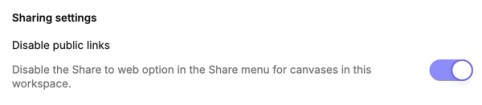
Enable data in public thumbnails
If this setting is enabled, thumbnails for public canvases will contain query results. Note that enabling this setting can cause increased load on your database, as thumbnail generation may result in the execution of additional queries.

Disable workspace guests
This setting prevents projects and canvases being shared with users who are outside of the workspace and do not have a whitelisted email address.
Warning
Enabling this setting will instantly remove all guests from any projects or canvases and cannot be reversed.

Disable embeds
If this setting is enabled, Count will refuse to load canvases for this workspace when embedded in an iframe in other sites. This setting applies to all existing embeds in addition to any new ones, and can be safely enabled or disabled at any time.

Disable public alerts
If this setting is toggled on, meaning public alerts are disabled, Count will only send alerts to users that are permitted to view the canvas that generated the alert. Note that disabling this setting does not grant access to any canvases, it only affects the delivery of alert notifications.
This setting must be disabled to allow sending alerts to arbitrary email addresses.

Other settings
Disable AI
By default, Count AI is disabled for all workspaces created before 15 July 2024 and can be enabled within Workspace settings. More details on Count AI can be found here.

Disable caching of query results
This setting prevents caching of query results, and prevents users from enabling this option within canvases. Enable this setting if you want to ensure that your data is never stored by Count.

Default cache duration for new canvases
This setting sets the default cache duration for any new canvases. This option can be overridden per-canvas. Read more about the effects of query caching here.
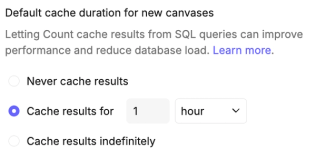
Disable CSV downloads
This setting disables the ability to download CSV files from any canvas cells or visuals.

Disable automatic cell execution in new canvases
If this setting is enabled, new canvases will default to manual cell execution. This setting can be overridden per-canvas from the query menu.

Setting the default start day of the week
Any day can be selected as the first day of the week and will reflect in weekly data in your queries and visualisations across the workspace. For example, if you set Monday as the start of the week, all of your weekly reports and charts will display data from Monday through Sunday.

Deleting the workspace
This requires explicit confirmation after the option is selected by typing in the name of the workspace.
Once deleted a workspace and its contents cannot be restored - please double check that the deletion is intentional!
Manage other workspace features
Read more about other workspace settings in the following pages: