Upload CSV files
You can upload a csv into a canvas in 2 ways.
Option 1: via the data bar
In the data bar on the left-hand side of the page, you'll see the option to Upload a CSV file. Click this button to open a file browser and select a CSV file to upload. You can also upload multiple CSV files by dragging them onto the canvas from your file explorer.
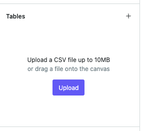
Option 2: drag a csv file in
You can drag a csv file directly into the canvas from your desktop.
Querying a CSV file
When a CSV file is uploaded a CSV cell is created in the local DuckDB database, which contains all of the rows from the file.
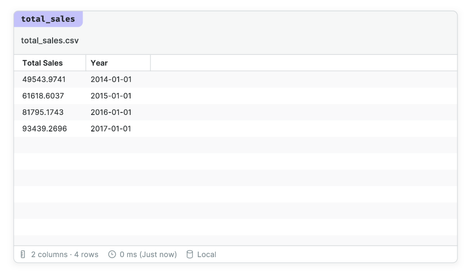
To query this file just refer to it in a SQL statement by name, like any other cell.
Who can see uploaded CSV files?
Any other viewers of your canvas will see the CSV cells you've created.
If you wish to keep your CSV files private, you should use a private project, or make sure you are the only person permitted to view the canvas.