Export images and PDF files
Exporting images
To download an image file, just select the objects to be exported and choose the PNG option in the Design sidebar. Clicking the Export button will download a .png file to your computer.
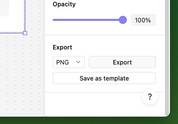
Alternatively, right-click any object (or selection of objects) to copy a .png file to the clipboard:
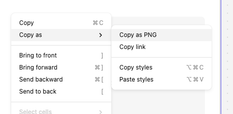
Exporting frames from a canvas
When a frame is selected, an Export PDF button is available in the design bar. Click this button to download a PDF file containing the contents of the selected frame.
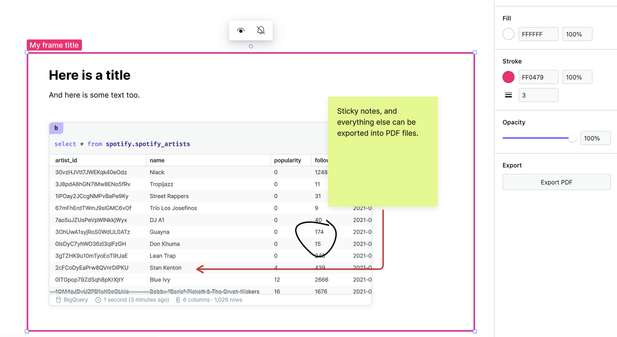
To download all of the currently visible frames in the canvas, use the Export frames as PDF button from the canvas menu.
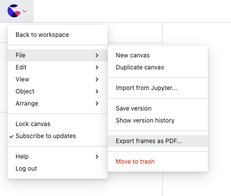
When exporting all canvas frames:
- Each frame will be included as a separate page in the PDF file
- Frames that have been hidden will not be included
Exporting frames from a report
When viewing a report, the options to export report frames are accessible from the canvas menu:
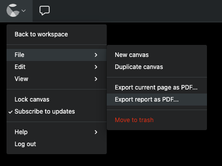
The available options are:
- Export current page as PDF - this option will download a PDF file with a single page containing the current report page.
- Export report as PDF - this option will download a PDF file containing all report pages as separate pages. Additionally, any frames that are visible within a report page will be included too.