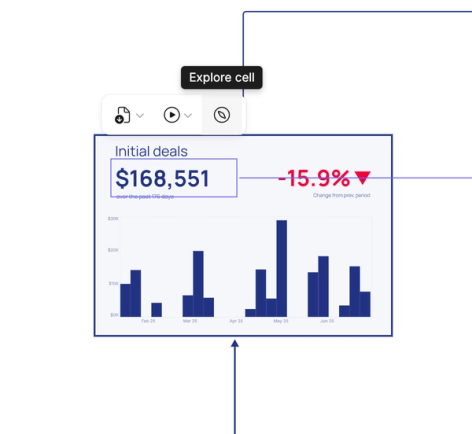Count 101 for analysts
This tutorial is your Count 101 to learn the basics and get you going fast.
Tutorial summary
This is a tutorial designed for Analysts. If you won’t be coding in Count, you may prefer the code-free getting started guide for visual, catalog-driven exploration.
What you will learn
- Navigate your workspace, projects and canvas with ease
- Add datasources and cells to get started
- Communicate your work clearly using templates, frames and present
- Use alerts to track key movements live
- Make use of Count's semantic layer to govern your metrics
Workspace, projects and the canvas
You initially land in your workspace, which holds your projects, database connections and catalogs. Projects can be company-wide, department-specific, or personal sandboxes. Create a new canvas inside a project to start working.
The canvas interface:
- Data bar (left): your sources: databases and governed metric catalogs.
- Toolbar (bottom): add cells (SQL, visual, table, control, Python) and whiteboard objects.
- Design bar (right): format and configure whatever you’ve selected.
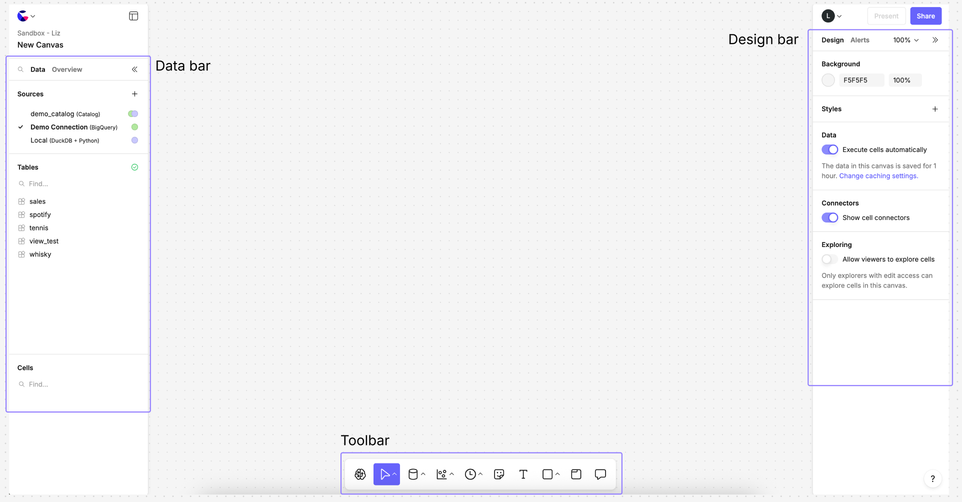
Build your analysis
- Add data: pick a table or Catalog, then Add to canvas.
- SQL/Python cells: build your queries through a series of linked cells, each uses the results of the previous cell. Upstream changes automatically cascade—cells are reactive. You can move between SQL and Python (and visuals) while keeping lineage intact.
- Visual & table cells: choose a visual template to get started and drag-and-drop fields from your Catalog or database to build and customize.
- Local database: switch downstream cells’ Source to Local to use Count's DuckDB database to speed queries and reduce warehouse load.
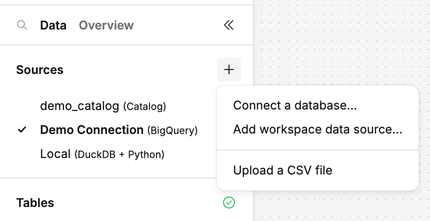
Control cells
- Control cells (e.g., multi-select) enable you to build interactivity to your reports and data exploration. Reference the results of the control cells using SQL, Jinja or connect them to visual cells easily using no-code options.
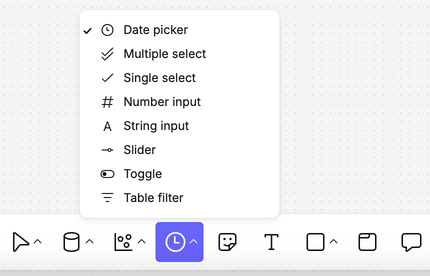
Communicate & present
- Overviews: a handy panel to introduce to your canvas, add guidance and pin key controls which are visible wherever a user is in your report.
- Templates: use built-in layouts or create your own branded versions for users to easily create presentation-ready insights. Templates can also be used to save reusable code snippets and design assets like logos.
- Whiteboard tools: sticky notes, shapes, freehand pencil, and comments with @mentions for collaboration. Unlock the value of collaborating at every stage of the analytic lifecycle.
- Frames → Report view: organise your analysis by grouping cells and objects into frames which can be moved and hidden. By moving to Report view these slides, or a subset of them, can be used to present your report as an interactive slideshow or a report.
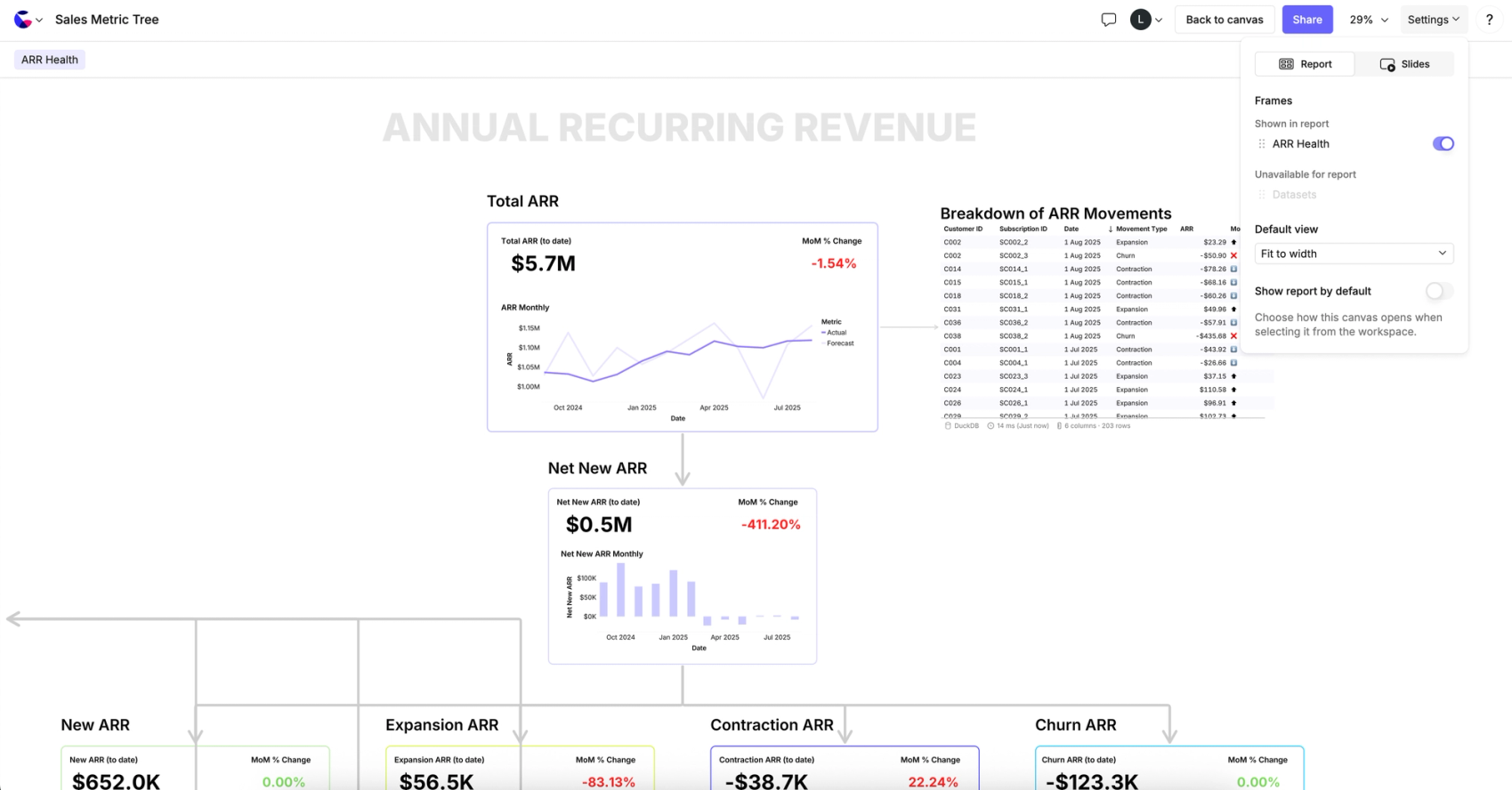
Alerts
- Alerts on cells or frames: choose recipients and schedule to regularly send out an image of your latest figures/report (email/Slack). You can also set triggers to only be alerted when you need to know about change (e.g., error conditions, data quality checks, data passing a threshold).
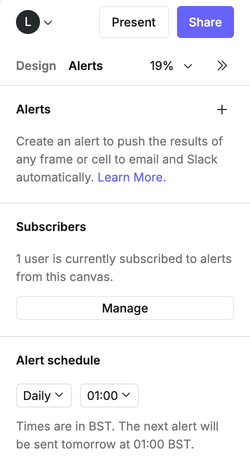
Governed metrics
- Count Metrics (Count's semantic layer): Define your business logic in Catalogs for faster analysis and to open up exploration of governed metrics to non-technical users. Build visuals and tables by dragging and dropping fields from the catalogs.
- Explore from cell: allows users to click on a visual created from the catalog and open a single-cell view to tweak fields, drill, switch to table, or export, without altering the original canvas.