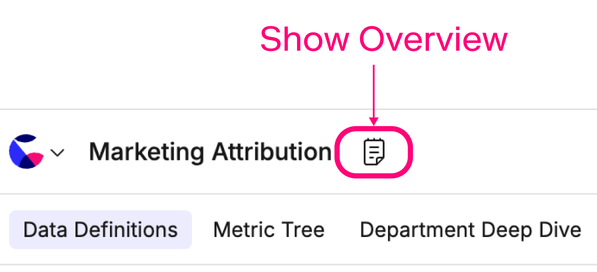Overviews
An overview is a rich-text area in the left-hand sidebar. It’s designed for information that should be visible wherever you are on the canvas, like a guide, summary, or checklist.
Why use an Overview?
Overviews are helpful for:
- Explaining the purpose of a canvas or framing your analysis.
- Adding introductions, instructions, or notes for collaborators.
- Adding contact details of the canvas creator.
- Creating a shared to-do list for development.
- Centralising control cells so filters are always accessible.
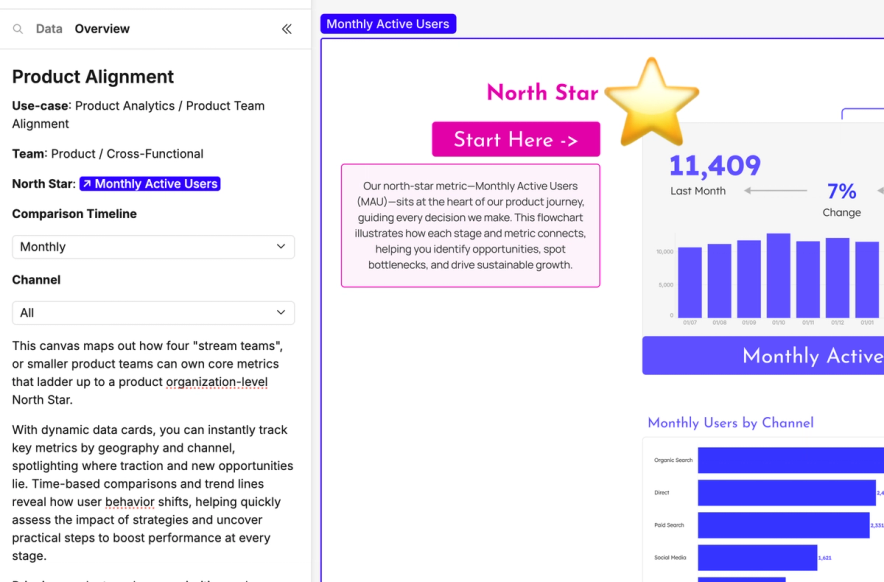
Using overviews
Adding content
- Start typing paragraph text directly.
- Type
/to add rich-text components such as headings, blockquotes or code blocks. You can also select a control cell on the canvas to make it usable in the Overview. - Use Markdown syntax (the same as text cells) for formatting.
- Type
@to:- Mention a user (users will receive an email notification, unless they’ve disabled notifications in their user settings).
- Link to a frame or cell (clicking zooms the viewport to it).
- Frame links adopt the stroke colour of the frame, which can help with navigation when there are many sections.
Managing content
- Reorder items → Use the drag handle on the left of each element to move it up or down.
- Delete items → Place your cursor at the end of the item and press Backspace. This removes that component from the Overview.
Quick-start options
If the Overview is empty, you’ll see shortcuts to add:
- Filters → Adds copies of all canvas control cells to the overview. Note, these will cease to function if the control cells are deleted from the canvas.
- Canvas guide (AI beta) → An AI-generated summary of your canvas with suggested frame/cell explanations.
- Table of contents → A nested, clickable list of frames and cells for fast navigation.
- To-do list → A ready-to-use checklist template.
Overview example
It's up to you what you would like to include in your Overview pane, however if you need, we've outlined some sections to get you started:
- Canvas title -> The title of your canvas.
- Overview -> A summary of the canvas.
- Purpose -> What does your canvas do and achieve.
- How to use -> Help to navigate your canvas.
- Methodology and assumptions -> Any data nuances to be aware of.
- Frames -> Link your frames using '@' for fast access.
- Control cells -> Add your control cells in using '/'.
- Canvas log -> Log your name, job title and date of creation to start an audit trial for accountability and so users know who to ask questions to.
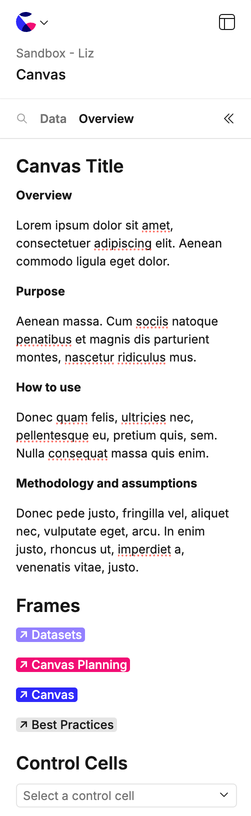
Controlling visibility
At the bottom of the Overview you’ll find two toggles:
- Canvas visibility → When on, the Overview opens by default instead of the Data tab.
- Presentation visibility → When on, the Overview appears in Presentation mode.
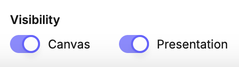
You can also show or hide the Overview panel:
- Panel toggle – Use the arrows icon at the top of the sidebar to show or hide the Overview panel while working in the canvas.
- Presentation toggle – In Present view, use the Overview button in the toolbar to show the panel (and the
Xto hide it).