Frames
Frames are a powerful way to organize and structure your canvas. They let you:
- Group related objects together for easier organisation.
- Define presentation-ready sections of your work, frames are the basis of what’s displayed in Present view.
- Hide frames to reduce clutter, and show them only when needed.
A common use case is to separate your canvas into planning, analysis, and findings frames. This makes it easier to work collaboratively, while keeping the end output clear and polished.
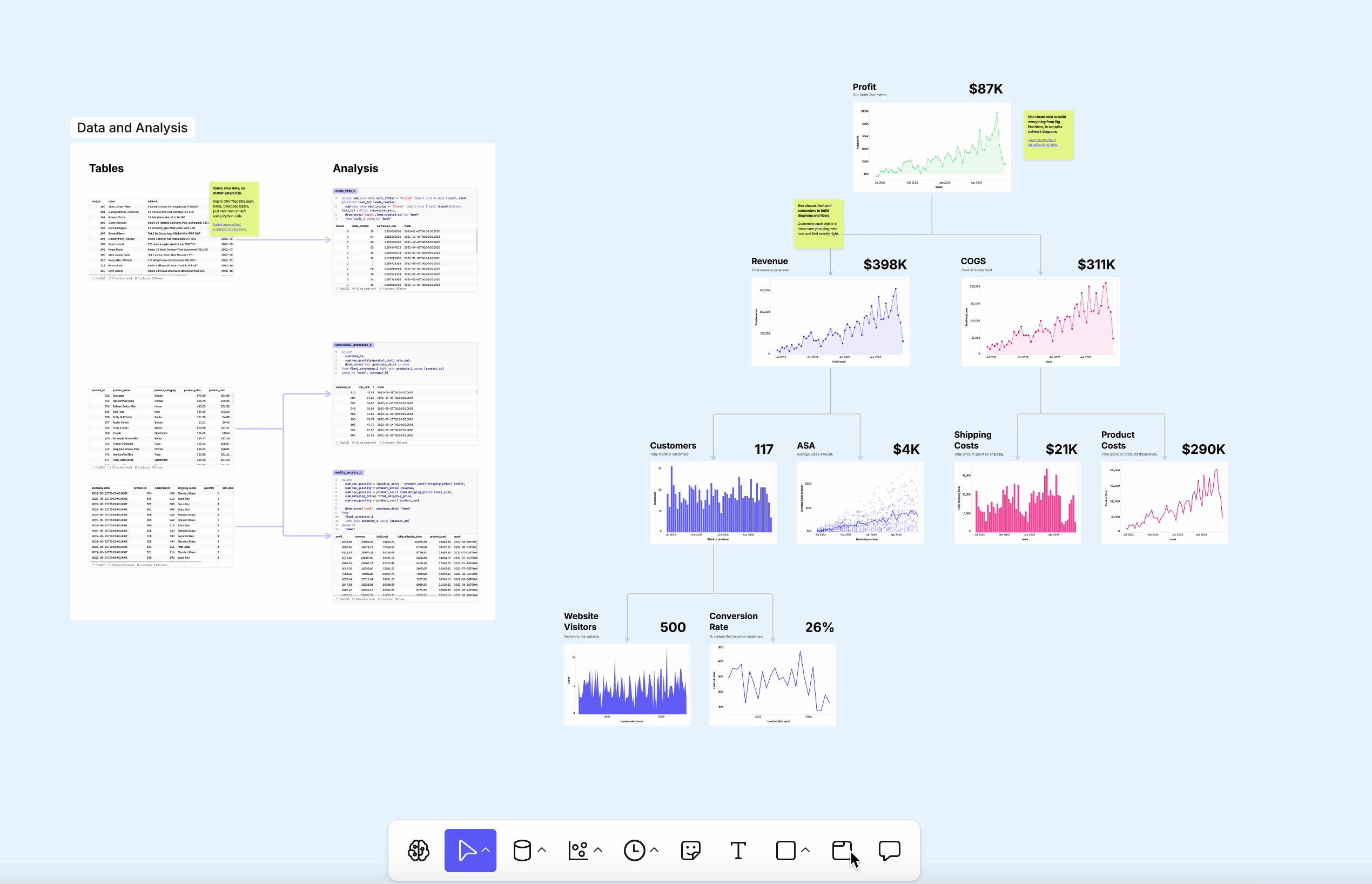
Creating frames
There are two ways to create a frame:
- Insert from toolbar – Select the Frame tool or press
F, then click and drag on the canvas. - Frame selection – Select an object or group of objects, then right-click > Frame selection, or use the shortcut
Cmd + ⌥ + G(Mac) /Ctrl + Alt + G(Windows).
Objects covered by a newly created frame are automatically added to it.
Managing contents
- Add objects by dragging them inside the frame boundaries.
- Remove objects by dragging them out.
- When an object is about to be added, the frame border will highlight.
- Not sure if something is in a frame? Move the frame — if the object comes with it, it’s inside.
Moving a frame
- Select the frame by clicking its name label or empty space inside its border.
- Drag to move the frame and all contained objects.
- Clicking directly on an object inside will move that object only.
- Drag the frame edges or corners to resize it.
Hiding a frame
- Select the frame and click the eye icon to hide its contents.
- A hidden frame leaves only the handle visible.
- Click the eye icon again to un-hide.
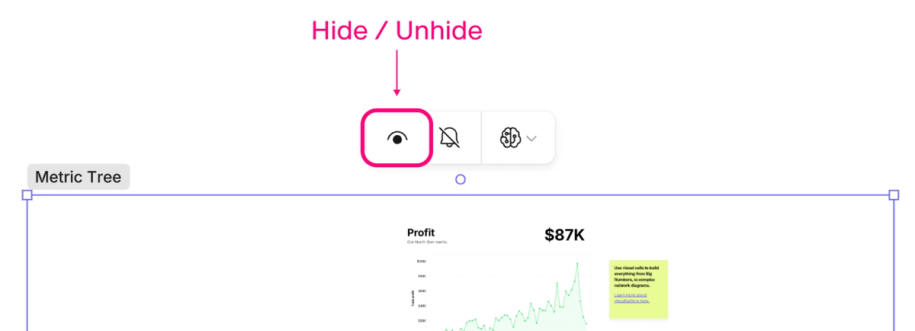
Formatting frames
Frames have additional formatting options in the design sidebar:
- Corners – Adjust the corner radius.
- Fill – Set a background color and opacity.
- Stroke – Set a border color, opacity, and width.
- The stroke color also defines the background color of the frame title.
- Opacity – Adjust the overall transparency of the frame.
Frame controls & permissions
In the design sidebar, additional frame controls are available:
- Show/hide the frame contents.
- Show/hide cell connectors within the frame.
- Lock or unlock the frame.
Analysts can also restrict these controls so only analysts can modify them. For example, an analyst may:
- Add a complex analysis inside a frame.
- Hide and lock the frame.
- Restrict editing to analysts.
Other users will only see the frame handle and cannot open or change it.
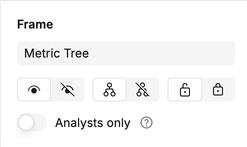
Using frames for database management
Cells hidden in frames won't re-run unless a cell outside the frame depends on it. If you have completed some self-contained analysis, this can be a good way of 'storing' those cells while ensuring they don't refresh to optimize canvas performance.
Exporting and templates
- Frames can be exported directly as PNG images.
- Frames can also be saved as templates, making them reusable in other canvases.
Limitations
- Frames cannot contain other frames.
- If a frame overlaps another, they remain separate.
- However, in reports: if a frame spatially contains another frame, both may appear (hidden frames included), allowing readers to optionally reveal more context.