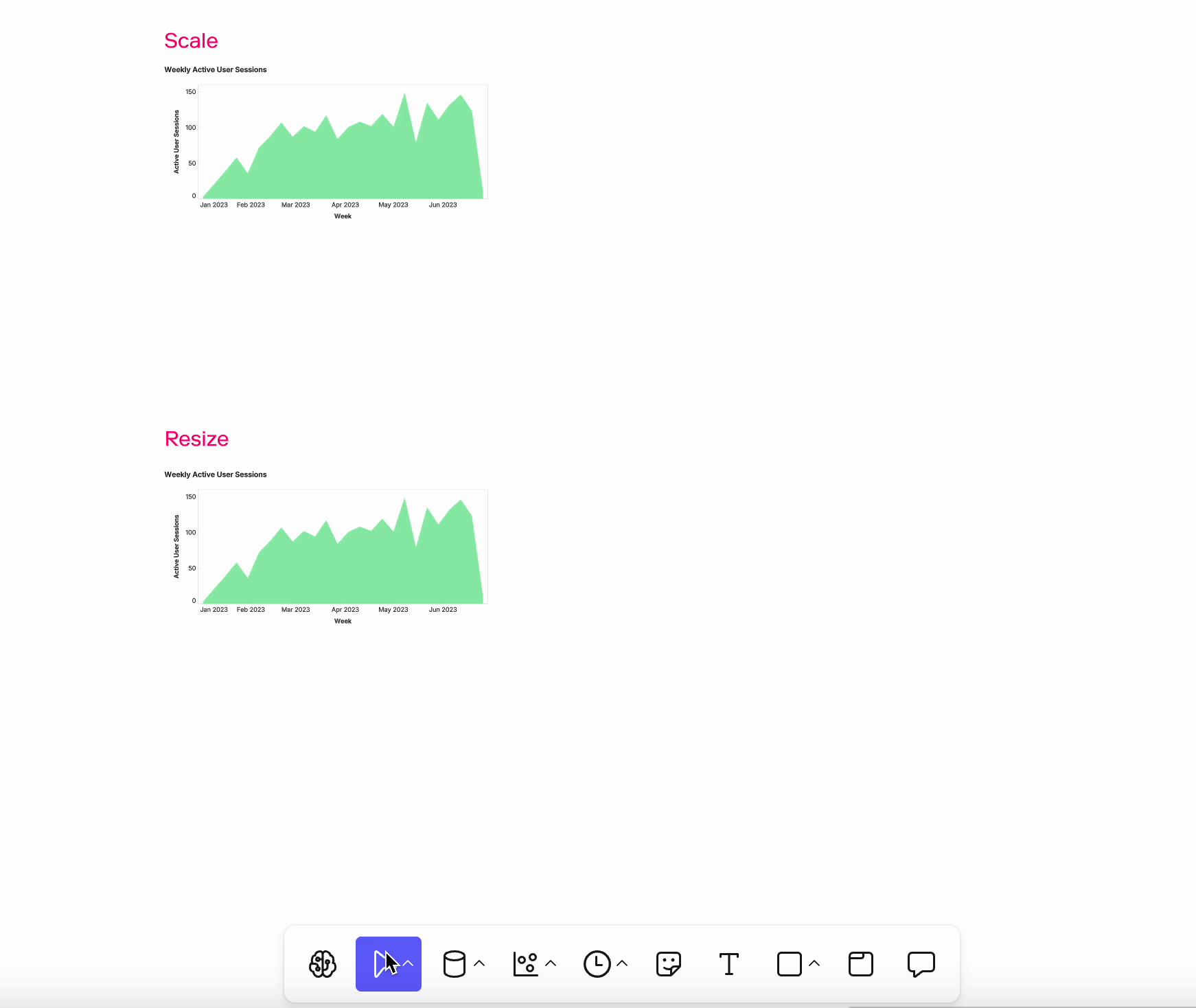Scaling objects
Scaling
- Always proportional — the object and all its contents increase or decrease together.
- For example, scaling a visual enlarges axis labels, titles, and data points at the same time.
- Use the Scale cursor from the toolbar or the K keyboard shortcut.
Resizing
- Only changes the bounding box, without altering the proportions of internal contents.
- For example, resizing a visual stretches the space it takes up, but the labels and points remain the same size.
- To resize, drag the corners or edges of the selected object.
Precision control
For exact placement and dimensions, use the numeric fields in the sidebar:
- X / Y – Position of the object on the canvas.
- W / H – Width and height.
- θ (theta) – Rotation angle in degrees.
This is especially useful for creating report-ready layouts where consistency matters.