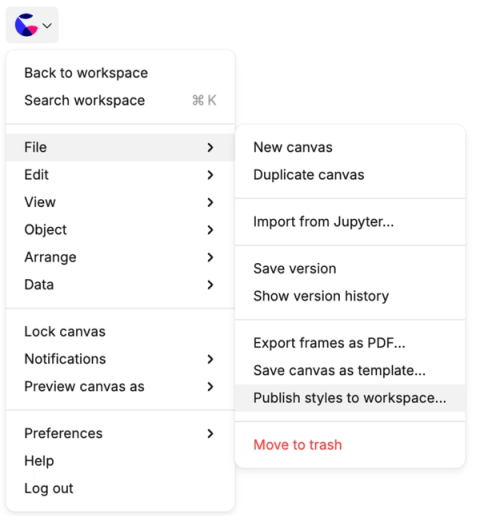Shared styles
Shared styles let you keep colors and palettes consistent across your canvas — and, if you’re on an Enterprise plan, across your whole workspace.
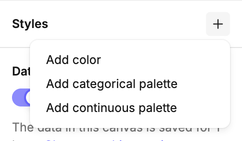
Manage styles
- Create styles
- With nothing selected, click the Add (+) icon next to Styles in the right sidebar.
- You can create shared colors, categorical palettes, and continuous palettes.
- Once created, edit the name and properties from the sidebar.
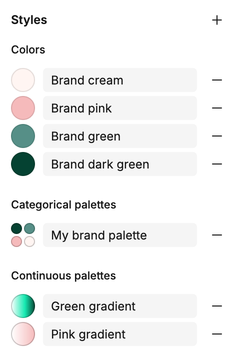
- Use styles
- Shared colors appear under the Shared tab in the color picker.
- Shared palettes appear at the top of the palettes list.
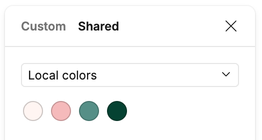
- Edit styles
- Click the color thumbnail next to a style to change it.
- Any updates are applied instantly to all objects using that style.
- Delete styles
- Click the Delete icon in the sidebar.
- Objects keep their current properties but are no longer linked to the deleted style.
Examples of style types
- Single color → best for items that take one fill or stroke, like simple charts, shapes, or text.
Example: define a shared “Highlight yellow” to quickly emphasize key findings across canvases. - Categorical palette → used when values fall into discrete groups. You can also drag colors to change the order they’re applied.
Example: use a 5-color brand palette for sales regions (North, South, East, West, Central).
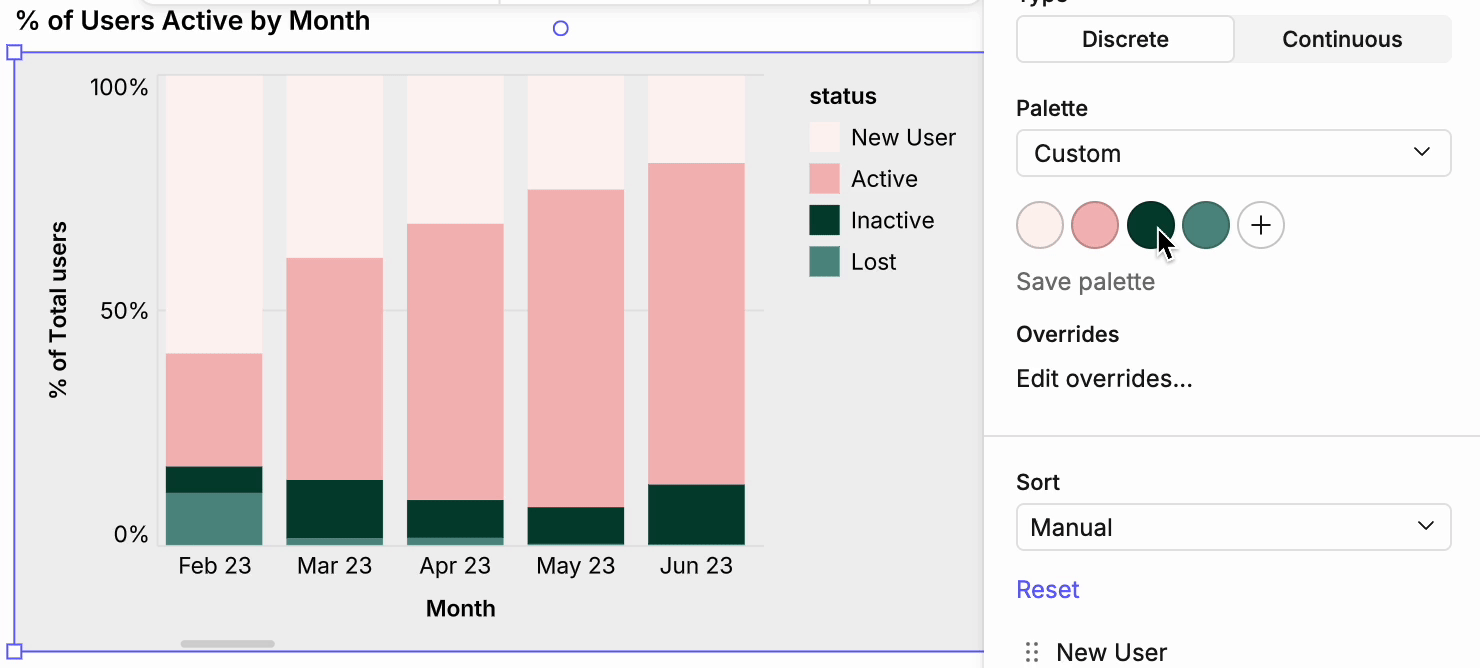
- Continuous palette → applied when values fall on a numerical scale.
Example: use a green → red gradient for profit margin, so higher values show in green and lower in red.
Workspace styles (Enterprise only)
Workspace styles extend shared styles across multiple canvases and projects:
- Create shared styles in a canvas.
- From the File menu, select Publish shared styles to workspace…
- Confirm if publishing will overwrite existing workspace styles.
Workspace styles don’t appear in the design sidebar — they’re available anywhere local color/palette options are displayed.
Overwriting or removing workspace styles may cause objects to revert to default colors.